
I recently read with interest the plan for the Scottish government to issue “devices for 700,000 children”. My first reaction was a positive one in the potential impact this could have on learning for the children concerned. Taken as a simple headline, issuing a device to every pupil in Scotland seems like a good thing. I suppose that’s part of the reason it works as a headline as it conveys a simple positive message, although as with most headlines it fails to encapsulate the complexity. But then I started think a little more deeply and this raised concerns.
Infrastructure (in schools)
The article mentioned they would be “considering how to deliver consistent digital infrastructure” across schools. This was my first concern. Students might all have devices, but they wouldn’t necessarily have access to reliable infrastructure in schools to allow them to access online resources and services. They also wouldn’t have access to allow them to keep the devices up to date with operating systems and other updates. The article mentioned “an internet connection” where required, however without an internet connection I would see devices as limited and potentially a security risk. So limited use in the short term, and a sustainability issue in medium term.
Infrastructure (at home)
Even if school infrastructure is eventually supplied, devices will spend a significant amount of time at home and therefore ideally we would want students to be able to access resources and services while there. This would also be critical in any situation where online learning is required, such as snow days or pandemics. The challenge here is that not all students are likely to have internet access at home. Provision of internet at home didnt appear to be mentioned
IT Support
700,000 additional devices in Scottish schools; This makes me wonder what additional resourcing will be put in place within IT teams to support all of these devices and the increased usage which school infrastructure and technology solutions will see should this project be successful. It is also worth noting, as with the beginning of any new academic year, the introductory period will be the busiest, so if this project is to be successful there will likely be a massive need for IT support immediately following any rollout.
Pedagogy and confidence
Probably one of my biggest concerns is that this project feels like it may focus too much on devices and not enough on the support and training in relation to how devices and the apps they allow access to might be successfully used in teaching and learning. We have already seen examples of a focus on devices without the training and support, and the resultant lack of impact when compared with cost; The Interactive whiteboard is but one example.
Sustainability
There is also the issue of sustainability and the long term. I experienced this years ago with the laptops for teachers scheme. It is great for the government to fund or supply devices now, however will they commit to continuing the funding or supply of devices in the future, when the devices become worn or obsolete. Assuming they will likely look at tablet or laptop devices, I would suggest this will be in around 3 or 4 years of use before needing replacement, although it might be possible to push this out to 5 years. After this additional funding will then be required to mount a renewal/replacement scheme.
A single solution
I am also concerned that this centrally driven approach will likely result in all schools getting the same device, albeit with some variation based on the ages of students catered to within the school. This fails to take into account the local context of individual schools, staff interest, experience and skills, students viewpoints and preferences, parents, etc. I increasingly believe the wider you try to deploy a singular solution the more likely it will be unsuccessful due to increasing variance in the context and people, students, staff and parents, involved. I think looking for solutions at a local level is more likely to work over trying to apply a single consistent solution.
Conclusion
It is important to acknowledge this is a good attempt at enabling technology in schools. It needs to be lauded as such as at least there is clear evidence of an attempt being made by the Scottish government. The same cant be said for other countries or regions. My concern is it seems to fall into the common trap of focussing on devices without considering the other factors which are needed for a successful educational technology project. That said, I very much hope I am wrong.


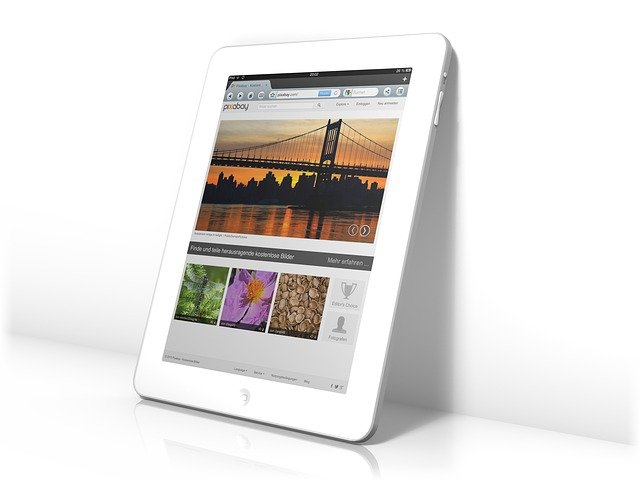



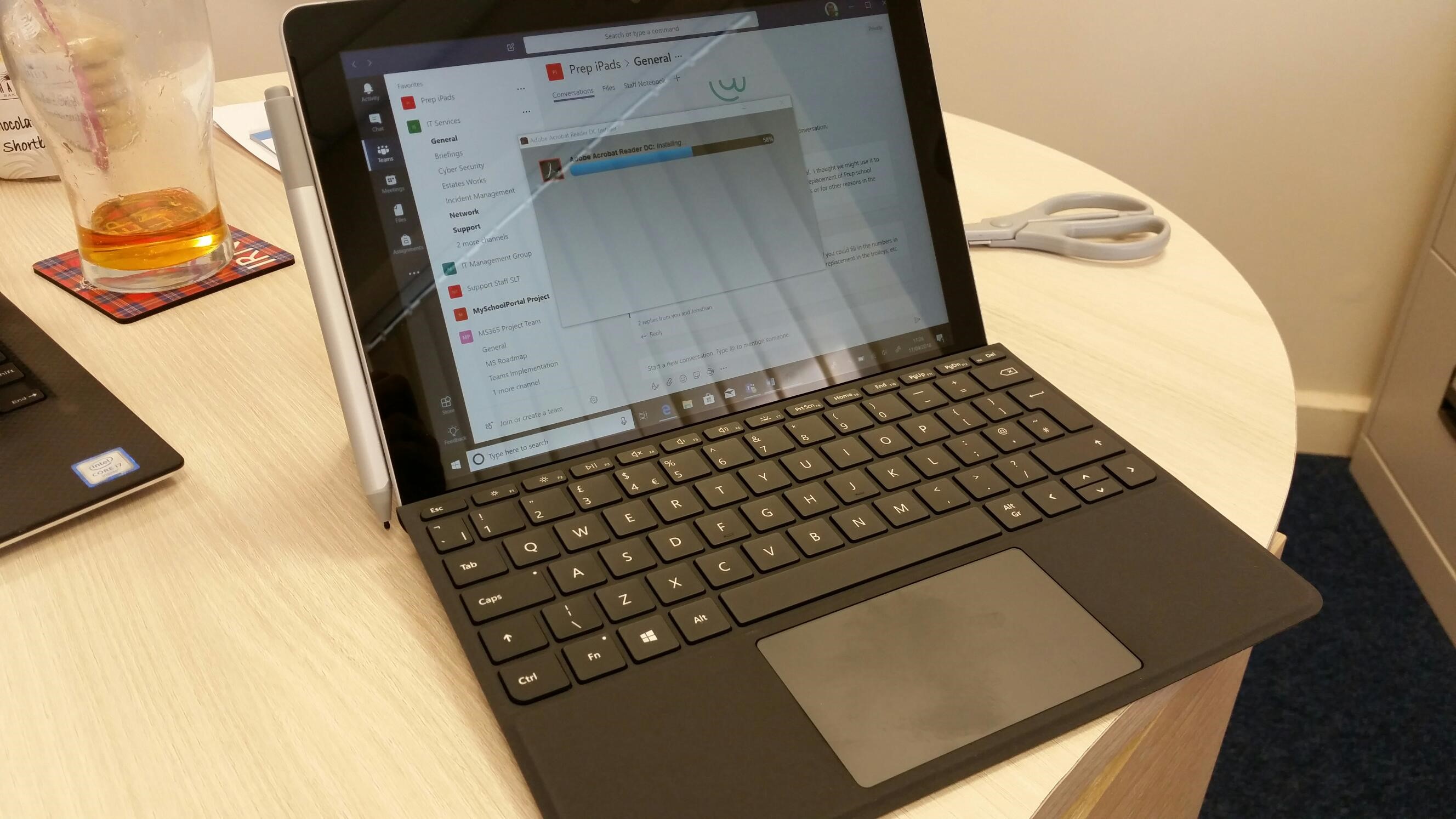 Have now reached the end of my 2nd week using a MS Surface device as my main device. Must admit the Go continues to grow on me as a device, however there are a few compromises or issues.
Have now reached the end of my 2nd week using a MS Surface device as my main device. Must admit the Go continues to grow on me as a device, however there are a few compromises or issues. I did during the week have one issue with my Go when it seemed to get stuck logging me in while I was chairing a meeting. This was a little annoying as I needed to rely on others to remind me of the agenda given I couldn’t access it on my device while it logged in. This continues to be a concern, in the little glitches that occur in using a windows device versus the more reliable nature of an iPad. The flip side though to this is that the Go and Windows provide me a full desktop experience and allow me to do much more than the apps on an iPad. This therefore is a decision of accepting which trade offs you are willing to make. For now my trial with the Surface Go will continue, and I will make a decision further down the line once I have more time with the device under my belt. The dreaded Windows Update also made an appearance during the week, however thankfully not at a critical point in my day.
I did during the week have one issue with my Go when it seemed to get stuck logging me in while I was chairing a meeting. This was a little annoying as I needed to rely on others to remind me of the agenda given I couldn’t access it on my device while it logged in. This continues to be a concern, in the little glitches that occur in using a windows device versus the more reliable nature of an iPad. The flip side though to this is that the Go and Windows provide me a full desktop experience and allow me to do much more than the apps on an iPad. This therefore is a decision of accepting which trade offs you are willing to make. For now my trial with the Surface Go will continue, and I will make a decision further down the line once I have more time with the device under my belt. The dreaded Windows Update also made an appearance during the week, however thankfully not at a critical point in my day. Microsoft’s new Surface Go device has caught my eye in its potential to bridge the gap between a desktop and a tablet. It is due to this I got a trial device for a week however as with any limited trial there is a massive difference between having the device for a couple of days and having to live with it for a prolonged period of time.
Microsoft’s new Surface Go device has caught my eye in its potential to bridge the gap between a desktop and a tablet. It is due to this I got a trial device for a week however as with any limited trial there is a massive difference between having the device for a couple of days and having to live with it for a prolonged period of time. Unboxing
Unboxing Stylus
Stylus The issue of mobile phones in schools is once again raging with various schools deciding to ban mobile phones. On social media teachers and school leaders are split. Some occupy the ban all mobiles camp citing mobile phones as a distraction and also concerns around student mental health, addition and screen time in relation to overuse of social media. Others support the use of mobile phones in classrooms as it provides teachers with an additional tool which can be used to engage students in their learning opening up new opportunities and learning experiences not available without mobile phones. It also helps in preparing students for the real world where they will invariably need to manage their own phone use.
The issue of mobile phones in schools is once again raging with various schools deciding to ban mobile phones. On social media teachers and school leaders are split. Some occupy the ban all mobiles camp citing mobile phones as a distraction and also concerns around student mental health, addition and screen time in relation to overuse of social media. Others support the use of mobile phones in classrooms as it provides teachers with an additional tool which can be used to engage students in their learning opening up new opportunities and learning experiences not available without mobile phones. It also helps in preparing students for the real world where they will invariably need to manage their own phone use. For a week or so I have had a couple of devices on loan from Microsoft, namely a Surface Pro, Surface Book and Surface Laptop. My focus has been on some initial experimentation with the Surface Pro device. My reasoning for focusing on the Surface Pro rather than the other options being the fact it is closer in nature to the iPad Pro devices we are currently using in school and therefore the Pro represents a clear direct alternative. So far my overall reaction has been a positive one.
For a week or so I have had a couple of devices on loan from Microsoft, namely a Surface Pro, Surface Book and Surface Laptop. My focus has been on some initial experimentation with the Surface Pro device. My reasoning for focusing on the Surface Pro rather than the other options being the fact it is closer in nature to the iPad Pro devices we are currently using in school and therefore the Pro represents a clear direct alternative. So far my overall reaction has been a positive one.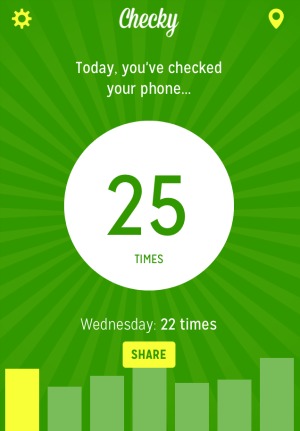 A couple of weeks ago I installed an app called Checky on both my Android tablet and my Android phone. The reason for installing the app was to try to get a handle on how often I checked my devices during the day. I had a sense that I was possibly checking my devices too often and that as a result I was less focused than I could be, however I was also conscious of the fact that this might be simply an incorrect perception without grounding in reality. The only way to determine whether my sense of over checking my devices was true was to gather some quantitative data and this is where Checky comes in. The app is simple – It just logs the number of times you access your device, reporting this daily.
A couple of weeks ago I installed an app called Checky on both my Android tablet and my Android phone. The reason for installing the app was to try to get a handle on how often I checked my devices during the day. I had a sense that I was possibly checking my devices too often and that as a result I was less focused than I could be, however I was also conscious of the fact that this might be simply an incorrect perception without grounding in reality. The only way to determine whether my sense of over checking my devices was true was to gather some quantitative data and this is where Checky comes in. The app is simple – It just logs the number of times you access your device, reporting this daily. “The internet doesn’t work”
“The internet doesn’t work”