 I attended the 2nd Bryanston Education Summit during the week just past, on 6th June. I had gone to in the inaugural event last year and I must admit to having found both years to be interesting and useful. The weather both years has been glorious which also helps to add to the event and the beautiful surroundings of the school. Here’s hoping Bryanston keep it up, and run another event next year.
I attended the 2nd Bryanston Education Summit during the week just past, on 6th June. I had gone to in the inaugural event last year and I must admit to having found both years to be interesting and useful. The weather both years has been glorious which also helps to add to the event and the beautiful surroundings of the school. Here’s hoping Bryanston keep it up, and run another event next year.
During the day I attended a number of different presentations on different topics so I thought I would share some of my thoughts from these sessions.
The first presentation of the day was from Daisy Christodoulou who was discussing assessment. She drew a really useful analogy in comparing preparing students for their exams with preparing to run a marathon. It isn’t something where you can jump straight into a marathon distance on day 1 of training. You need to slowly build up your preparations, focusing on developing certain skills and approaches. You need to have a plan and then work to this plan, although amending it as needed as you progress, should injury arise or due to weather conditions, etc. I found myself wondering about how often we actually spend with our students in discussing this plan, the proposed goal of the subject or year and how we will all, teachers, students, support staff and others, work towards those goals.
Daisy also spent some time discussing summative versus formative assessment suggesting that the use of grades should be kept to a minimum of only once or twice per year. My first reaction to this was concern as it seemed to disregard the potential benefits of spaced retrieval testing which ultimately would result in a score representing the number of correct answers. Following further thought my conclusion was that spaced retrieval is very focussed on knowledge plus just indicates where an answer is right or wrong as opposed to grading which is more a judgement of students ability. As such it may be possible to reduce overall summative assessment grading while still making regular use of testing of student knowledge. I think this also highlights the fact that assessment and testing are actually different things even although they are often generally used as two interchangeable terms referring to the same thing.
Mary Myatt was the second presenter who discussed how we might make learning high challenge but low threat. As she discussed Sudoku I couldn’t help but draw parallels with computer gaming. In both case we engage, of our own free will, in a form of testing. In both cases the key is the low threat nature of the testing. For me the question is therefore how do we make classroom learning and assessment low threat. Mary suggested a path towards this in discussing with students our expectations such as setting reading outside their current ability level, which is therefore challenging, but telling them this and then promising to work through it with them in future lessons. I think this links to building an appropriate classroom culture and climate such that students feel able to share the difficulties they face and work through them with the class. It is very much about developing an open culture and positive or warm climate in which mistakes and difficulties are not seen as something to be feared or embarrassed by, but to be embraced, shared and worked through together. Another thing I took away from Marys session was a list of books to read; My bookshelf will be added to with some of her recommended books shortly.
The third of the sessions which I found most useful was the session by Andy Buck. He discussed leadership drawing a number of concepts from the book Thinking Fast and Slow by Daniel Kahneman, a book which is one of my favourites. I particularly enjoyed the practical demonstrations where he evidenced how we all show bias in our decision making. This is a fact of being human and the way the brain works, we bring to decision making processes assumptions and viewpoints based on previous experiences, upbringing, etc. He also, linked to this, demonstrated anchoring, managing to influence a whole room of educational professionals to get a question in relation to the number of Year 11 students in the UK wrong. Statistics suggest that a percentage of the audience should have got this question correct based on a normal distribution of responses however using anchoring Andy influenced the audience away from the correct answer. I have since used a very similar approach in a lesson with Lower 6 students to show how easily I can influence their answer and to suggest that Google, Amazon, Facebook, etc. with their huge amounts of data on individuals may therefore be able to influence individuals to a far greater extent.
There was also a presentation on VR in education which has opened my mind up a little to the possible applications of VR. This might therefore be something we experiment with at school in the year ahead.
 Microsoft’s Ian Fordham presented on the various things Microsoft are currently working on. I continue to find the areas Microsoft are looking at such as using AI to help individuals with accessibility and in addressing SEN to be very interesting indeed. I also was very interested by his mention of PowerBI as I see significant opportunities in using PowerBI within schools to build dashboards of data which are easy to interrogate and explore. This removes the need for complex spreadsheets of data allowing teachers and school leaders to do more with the data available however with less effort or time required. I believe this hits two key needs in relation to the data use in schools, being the need to do more with the vast amounts of data held with schools however the need to do it in a more efficient way such that teachers workload in relation to data can be reduced.
Microsoft’s Ian Fordham presented on the various things Microsoft are currently working on. I continue to find the areas Microsoft are looking at such as using AI to help individuals with accessibility and in addressing SEN to be very interesting indeed. I also was very interested by his mention of PowerBI as I see significant opportunities in using PowerBI within schools to build dashboards of data which are easy to interrogate and explore. This removes the need for complex spreadsheets of data allowing teachers and school leaders to do more with the data available however with less effort or time required. I believe this hits two key needs in relation to the data use in schools, being the need to do more with the vast amounts of data held with schools however the need to do it in a more efficient way such that teachers workload in relation to data can be reduced.
I also say a presentation by Crispin Weston on data use in school. His suggestion that we need to use technology more to allow us to more easily analyse and use data is one I very much agree with. This partly got me thinking about the Insights functionality in PowerBI as a possible way to make progress in this area. He also talked about causation and correlation suggesting his belief that there is a link between the two and that the traditional call that “correlation is not causation” is in fact incorrect. At first I was sceptical as to this however the key here lies in the type of data. Where the data is simple and results in a simple linear trend line the resulting reliability of an argument that correlation equal causation is likely to be very low. The world is seldom simple enough to present us with linear trends. If, however the data over a period of time varies significantly and randomly and the second data element follows this however the reliability that correlation equals causation is likely to be significantly higher. I think the main message I took away from Crispins session was to take data and findings with a pinch of salt and to ensure that context is taken into account. If it looks simple and clear then there is something which hasn’t been considered.
Overall the day was a very useful one and the above is a summary of just some of the things I took away. I must admit to taking 5 or 6 pages of tightly written notes, hastily scribbled on an iPad during the course of the day.
I hope that Bryanston decide to repeat the conference next year and is the quality of presenters and their sessions continues, that it becomes a reliable yearly event. Here’s hoping the trend of good weather also continues should they decide to run the summit again next year.
 Was playing around with PowerBi the other day and found myself with a challenging situation. Basically, I had a number of records for events, however wanted to know what percentage of available slots were booked and which were free, plus wanted this to be displayed in a pie chart.
Was playing around with PowerBi the other day and found myself with a challenging situation. Basically, I had a number of records for events, however wanted to know what percentage of available slots were booked and which were free, plus wanted this to be displayed in a pie chart.


 Microsoft PowerBI is an excellent tool for use in presenting and analysing school data, allowing staff to explore and interact with data which traditionally may be locked away in complex and very flat spreadsheets.
Microsoft PowerBI is an excellent tool for use in presenting and analysing school data, allowing staff to explore and interact with data which traditionally may be locked away in complex and very flat spreadsheets.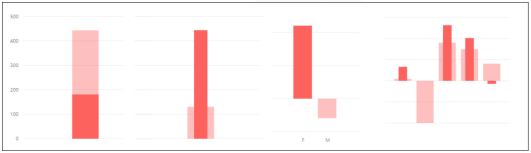
 I attended the 2nd Bryanston Education Summit during the week just past, on 6th June. I had gone to in the inaugural event last year and I must admit to having found both years to be interesting and useful. The weather both years has been glorious which also helps to add to the event and the beautiful surroundings of the school. Here’s hoping Bryanston keep it up, and run another event next year.
I attended the 2nd Bryanston Education Summit during the week just past, on 6th June. I had gone to in the inaugural event last year and I must admit to having found both years to be interesting and useful. The weather both years has been glorious which also helps to add to the event and the beautiful surroundings of the school. Here’s hoping Bryanston keep it up, and run another event next year. Microsoft’s Ian Fordham presented on the various things Microsoft are currently working on. I continue to find the areas Microsoft are looking at such as using AI to help individuals with accessibility and in addressing SEN to be very interesting indeed. I also was very interested by his mention of PowerBI as I see significant opportunities in using PowerBI within schools to build dashboards of data which are easy to interrogate and explore. This removes the need for complex spreadsheets of data allowing teachers and school leaders to do more with the data available however with less effort or time required. I believe this hits two key needs in relation to the data use in schools, being the need to do more with the vast amounts of data held with schools however the need to do it in a more efficient way such that teachers workload in relation to data can be reduced.
Microsoft’s Ian Fordham presented on the various things Microsoft are currently working on. I continue to find the areas Microsoft are looking at such as using AI to help individuals with accessibility and in addressing SEN to be very interesting indeed. I also was very interested by his mention of PowerBI as I see significant opportunities in using PowerBI within schools to build dashboards of data which are easy to interrogate and explore. This removes the need for complex spreadsheets of data allowing teachers and school leaders to do more with the data available however with less effort or time required. I believe this hits two key needs in relation to the data use in schools, being the need to do more with the vast amounts of data held with schools however the need to do it in a more efficient way such that teachers workload in relation to data can be reduced. Ever since I started playing around with PowerBI I have found it to be very useful indeed and I must admit that I am most likely only scratching the surface.
Ever since I started playing around with PowerBI I have found it to be very useful indeed and I must admit that I am most likely only scratching the surface.