 Microsoft PowerBI is an excellent tool for use in presenting and analysing school data, allowing staff to explore and interact with data which traditionally may be locked away in complex and very flat spreadsheets.
Microsoft PowerBI is an excellent tool for use in presenting and analysing school data, allowing staff to explore and interact with data which traditionally may be locked away in complex and very flat spreadsheets.
Schools have access to a massive amount of data. This includes information about each student, academic data from assessment and testing, or from professional judgments made by teachers. Secondary schools will also have baseline data such as the Centre for evaluation and monitoring (CEM) MIDYIS or ALIS data. You will have data on attendance and on where students have been acknowledged for their efforts, or where they have had to be warned regarding poor effort or behaviour. The above only scratches the surface of the available data. For me this has long been a challenge in that all of this data is usually in difficult to read spreadsheets, where without well developed skills in using excel for example, trends and patterns will not be easy to identify. Even with well developed spreadsheet skills, attempts to analyse and interpret will be time consuming. In addition it is often extremely difficult to bring together data sets such as looking for possible links between academic data, behaviour, attendance, etc.
PowerBI allows you to take all of this data and start exploring it. You can create reports which present the data in simple graphical form however allow for the data to be explored. For example you might display the count of behaviour issues by gender. Clicking on a given gender would then filter to this gender, thereby allowing you to see other graphs such as academic performance or attendance by the selected gender, but also still showing the full cohort average, thereby allowing you to see where a particular subset of students vary from the average.
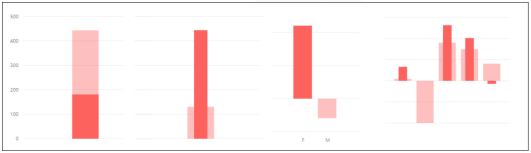
Clicking other graphs would then allow you to easily explore other subsets of the data. You can create reports allowing filtering by SEN status, native language, gender, subject, year and any other fields for which you have data.
PowerBI also comes with its own analytics engine which will analyse your data and identify where subsets of your data deviate from the average. It is clear Microsoft are continuing to develop this functionality as when I first used this it identified correlations which were obvious and therefore of little use however more recently when I have used the analytics it has identified some more useful correlations. I suspect this area will be further developed over time bringing greater potential for how it could be used.
The one drawback with PowerBI at this point is licensing. For free you can create your PowerBI reports for individual use or can share these as files for viewing in the Desktop application complete with full editing rights however the main potential as I see it is to centrally create PowerBI reports and share them via Sharepoint so that staff can access as and when required but without the ability to change the report and without the complexity of the desktop applications interface. You basically present them with a web page of the data for staff to interact with and explore using the graphs and other visuals and filtering provided by the person who creates the report. For this Microsoft are currently charging a per user per month cost. Given the potential power which PowerBI could provide to schools my hope is that Microsoft will eventually reconsider this and make PowerBI more affordable for use by schools.
PowerBI for me is about putting school data in the hands of staff in a way that is quick and easily to interpret plus usable. It is about being able to explore data by simply clicking on individual elements and about using the data we already capture more efficiently. With carefully crafted reports, generated through discussion with staff, the time taken to manage and analyse school data can be reduced, yet staff can be empowered to know and use the available school data appropriately. If you haven’t tried PowerBI with you school data I would recommend you give it a try.


 Stream is another of the many Microsoft Office 365 apps which are available. Stream is basically a video streaming solution designed in a similar vain to Microsoft Teams in that Groups are created and within a group, various channels can be created.
Stream is another of the many Microsoft Office 365 apps which are available. Stream is basically a video streaming solution designed in a similar vain to Microsoft Teams in that Groups are created and within a group, various channels can be created.
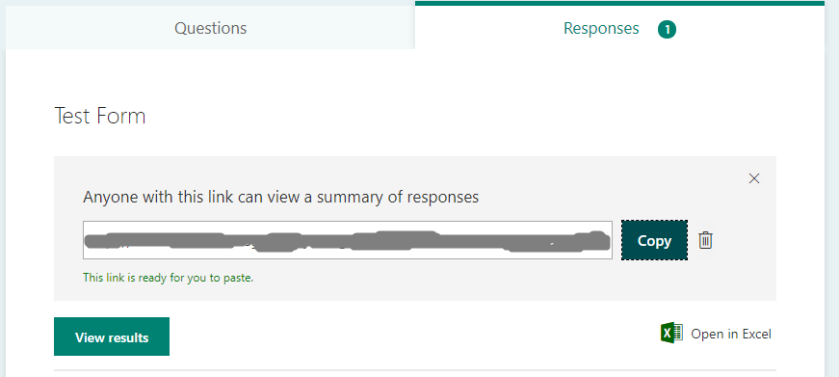
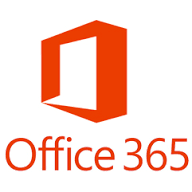 At my school we have recently been working towards the implementation and roll out of Office 365 across the school and in doing so it has raised some interesting questions in relation to the various platforms and solutions which are available for use in the classroom.
At my school we have recently been working towards the implementation and roll out of Office 365 across the school and in doing so it has raised some interesting questions in relation to the various platforms and solutions which are available for use in the classroom.